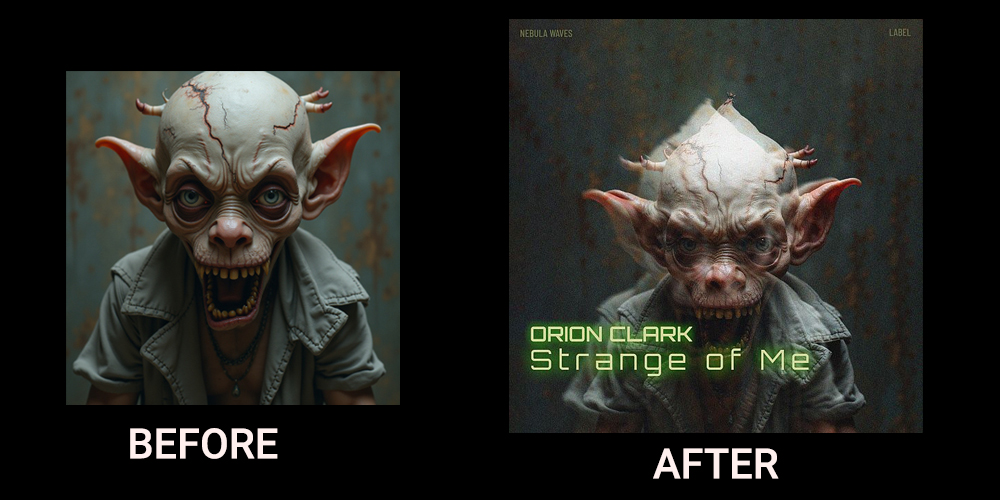
Check out this cover in the shop
So, you’re diving into the wild world of double vision for your album art, huh? You’ve got this creepy monster vibe going on – don’t worry, we’ve all been there with our creative brainchildren! But hey, you’re right, that eerie look can totally morph into something cool and expressive, like peering through the blurry veil between dreams and reality, or maybe the sonic equivalent of a head-scratching “wait, what just happened?” kind of tune. Or, you know, just the general fuzziness of a chill, spaced-out track. The musicians are the magicians here, spinning their audio tales!
Now, let’s peek at these image tricks you’ve got up your sleeve. You’re spot on – there’s a whole playground of ways to get that double take effect in Photoshop.
First up, the “Multiply” mode! You call it simple, and you’re not wrong. It’s like the no-fuss, grab-and-go option for a quick visual echo.
Then comes “Motion Blur,” which definitely kicks things up a notch, adding this cool, drawn-out, slow-motion feel. You can really dial in the drama with that one.
And ooh, the “Grain Effect in One Color Channel” – now that’s where things get a little vintage and groovy! It’s like your image had a wild night in the past and is still seeing double, plus you get that sweet, grainy texture. Twiddle those intensity knobs to match the musical story – I dig it!
But for today’s adventure, you’re sticking with the “Multiply” method. Smart choice for keeping it breezy!
Multiply is about applying the “Multiply” layer filter to your layers.
Step 1: Duplicate the subject by selecting the subject with the selection tools(ex: Lasso Tool, Quick Selection Tool, AI Select Subject .etc.) and create a new layer from it.

Step 2: Place the new layer on top of the original image layer. Apply “Multiply” layer filter to the new layer you’ve just created.
Step 3: We are going to make adjustment now. Depends on how you want to express it, move this new layer toward left or right a little or scale it a little larger, and adjust the layer’s Opacity based on the result you want.
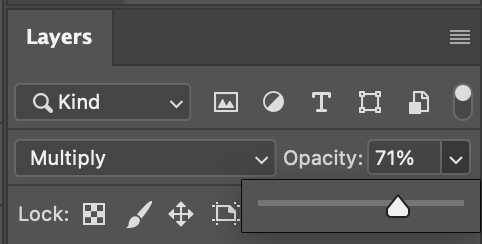
Step4: Apply the same logic and create more layer from the same subject like that. Don’t forget to adjust the opacity to each layers.
This is it. With multiply layer filter and opacity adjustment, it creates double vision effect easily.
